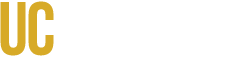Soldering Online Training
Here are the steps all users must complete to begin soldering in the Makerspace:
- Review the training material below
- Complete the quiz at the end of this webpage
- Sign up for a 1-on-1 training with lab staff (optional)
- Lab staff will verify the quiz results and review the incorrect responses
- Enjoy soldering in the Makerspace!
Soldering Stations (4) in the Makerspace:
- 50W Soldering Iron (4)
- Dampening Sponge (4)
- Brass Sponge (4)
- Solder Flux (4)
- Fume Extractor w/ LED (4)
- Desoldering Pump (2 - shared)
- Solder Wick (4)
Reminders when working in the Makerspace:
- Scan in with your catcard when you enter the Makerspace
- Notify staff if you plan to solder on a unit with a large footprint
- Never leave your personal materials stored in the Makerspace
- Always turn off the soldering iron, LED, and fume extractor when finished
- Do not interrupt training sessions by lab staff to other users unless there is an emergency
1. Safety Guidelines
- Always wear safety glasses when soldering to protect your eyes from hot solder splashes
- Hats with a bill should be removed/turned around to avoid catching fumes in your eyes
- Never touch the tip of the soldering iron — it can exceed 350°C (662°F)
- Always use a fume extractor
- Keep flammable materials (paper, plastic, cloth) away from your work area
- Belongings do not belong the work area
- When not in use, return the iron to its stand — never leave it lying on the table
- Wash your hands after soldering to remove any lead or flux residue
- NEVER solder on a powered/live circuit board
2. Preparing for Soldering
- Verify the appropriate tip is attached to the soldering iron
- Check that your soldering station and fume extractor are plugged in and functioning
- Use the correct solder type (lead-free is strongly recommended)
- Have all necessary tools ready: soldering iron, solder, sponge/brass wool, flux, tweezers, and wire cutters
- Always dampen the sponge before use
- Secure your workpiece with a vise or a helping hands tool, if necessary
- Heat and add fresh solder to the iron tip
3. Soldering Process
- Heat the joint, not the solder: place the iron tip on the component lead and board/pad together.
- It may help to add fresh solder to the wire/lead and board/pad
- Feed solder into the joint, allowing it to flow smoothly; remove solder, then remove iron.
- A good solder joint should look shiny and cone-shaped.
- Do not use excess solder — avoid forming blobs or cold joints.
4. Troubleshooting & Best Practices
- Dull or grainy joint? It may be a cold solder joint — reheat and apply fresh solder
- Solder not sticking? Ensure the surfaces are clean and use flux if needed
- Bridged pads? Remove excess solder with a solder wick or desoldering pump
- Clean the soldering iron tip frequently with a damp sponge or brass wool
5. After Soldering
- Upload a photo of the completed soldering to Box Upload Folder
- Turn off the soldering station and allow the iron to cool in its stand
- Add a bit of fresh solder to the tip before letting it cool down
- Clean your workspace and properly dispose of solder scraps and clipped leads
- Store tools and equipment in their proper locations
Reminder: If you are unsure about any step or encounter problems, ask Makerspace staff for assistance before continuing.
This concludes the training material for accessing the soldering stations in the Makerspace. Please proceed with the steps below to continue with the rest of the verification process.
Please complete the following quiz to verify that you understand the process and technical knowledge required to solder successfully in the Makerspace.
School of Engineering Makerspace - Soldering Access Verification Quiz
If you would like to sign up for additional 1-on-1 training, please go to our Booking page and book a training under "Soldering 1-on-1 Training".
If you have any questions, please email soeinstructional@ucmerced.edu.