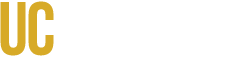Laser Cutter Online Training
Here are the steps all users must complete to begin laser cutting in the Makerspace:
- Review the training material below
- Complete the quiz at the end of this webpage
- Sign up for a 1-on-1 training with lab staff (optional)
- Lab staff will verify that the quiz has been completed and review any missed answers
- Enjoy laser cutting in the Makerspace!
Laser Cutters available in the Makerspace:
- X-Tool D1 Pro 20W (2)
Laser Cutters available for requests:
- VersaLaser 2.30 30W (1)
- ThunderLaser Nova 35 130 W (1)
Reminders when working in the Makerspace:
- Scan in with your catcard when you enter the Makerspace
- Notify staff if you plan to cut for long processes
- Never leave your material stored in the Makerspace
- Always turn off the laser cutter, compressed air, and fume extractor when finished
- Do not interrupt training sessions by lab staff to other users unless there is an emergency
1. Safety Guidelines
- Never leave the laser cutter unattended while it is running (lower power, thin material, or fast speeds do not mean fire hazards are nonexistent!)
- Staff can watch the laser cutter if you need to step away temporarily
- Always look for the fire extinguisher before operating
- The work area should only have the material being processed
- Exceptions to items that are helping secure the material in place
- Ensure the ventilation and exhaust system is on before starting a cut
- If you notice smoke beyond normal operation or a flame inside the machine, pause the job immediately and notify staff
- When checking the laser cutting process, always have the laser safety glasses on
- Review the list of allowable materials below BEFORE operating the laser cutter:
Allowable Materials for Laser Cutting
2. Preparing Your File
- Design Software: Use vector-based software such as Adobe Illustrator, CorelDRAW, or Inkscape. X-Tool software is also available.
- Verify there are no overlapping vectors before exporting to avoid unintended double passes!
- Line Settings: Indicate which vectors are intended for scoring, engraving, and cutting processes.
- Sometimes it helps to run as a single run for all process types
- Material Settings: Confirm appropriate power, speed, and frequency settings based on the material and thickness.
- This can be found on the X-Tools website for known materials
- For materials that are not listed on the X-Tool website, it is recommended to do a settings test run
3. Operating the Laser Cutter
- Check that the machine is clean and free of debris
- Place the material flat on the bed, wipe off any debris from the surface, and secure it if necessary
- Focus the laser according to the machine instructions to ensure a clean cut
- Manually move the laser head over the starting position
- Open the compressed air line to the indicated marking
- Double-check settings for power, speed, and runs
- Scoring: lightly traces along the surface
- Engraving: removes designated areas on surfaces
- Cutting: penetrates the material until the laser fully passes through
- Upload your file to Box in the X-Tool format (.xcs)
- Use the "Save as..." option to ensure the file is in the correct format
- Verify process boundaries are within the working area with the "Framing" function
- Start the job and stay nearby to monitor for any issues
- Flame detection will stop the run (you will be forced to restart!)
4. After Cutting
- Wait for the exhaust system to clear any remaining smoke
- Carefully remove your material and finished parts
- If cutting, verify that the cutouts are separated from the rest of the sheet
- Clean the cutting bed and dispose of scraps properly
- Turn off the machine, compressed air, and fume extractor
Reminder: If you are unsure about any step or encounter a problem, stop immediately and ask Makerspace staff for assistance
This concludes the training material for accessing the laser cutters in the Makerspace. Please proceed with the steps below to continue with the rest of the verification process.
Please complete the following quiz to verify that you understand the process and technical knowledge required to cut successfully in the Makerspace.
School of Engineering Makerspace - Laser Cutting Access Verification Quiz
If you would like to sign up for additional 1-on-1 training, please go to our Booking page and book a training under "Laser Cutter 1-on-1 Training".
If you have any questions, please email soeinstructional@ucmerced.edu.