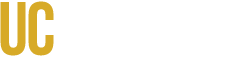3D Printer Online Training
Here are the steps all users must complete to begin printing in the Makerspace:
- Review the training material below
- Complete the quiz at the end of this webpage
- Create your 3DPrinterOS account
- Sign up for a 1-on-1 training with lab staff (optional)
- Lab staff will verify the steps are complete and give permissions to the printers on 3DPrinterOS
- Enjoy printing in the Makerspace!
Printers available in the Makerspace:
- BambuLabs A1 (5)
- BambuLabs A1 Mini (6)
- BambuLabs X1C + AMS (3)
- Creality Ender 3 S1 (4)
Standard Slicers used in Makerspace:
- 3DPrinterOS
- Bambu Studio
- Cura
Reminders when working in the Makerspace:
- Scan in with your catcard when you enter the Makerspace
- Only use 3D printers that are available
- Do not remove finished prints that do not belong to you
- Ask staff to clear the print bed
- Label your material with your userID (same as email user)
- Filament is not provided, users are expected to bring their own
- Upload print files to 3DprinterOS
- Do not interrupt training sessions by lab staff to other users unless there is an emergency
When using the 3D Printers
1. Safety Guidelines
- Always stay with the printer during the first few layers
- Do not touch the nozzle or heated bed during or immediately after printing; wait for them to cool down.
- Report any unusual sounds, smoke, or issues to Makerspace staff immediately.
- Only use approved filaments provided by the Makerspace.
- Verify the material on the printer matches the material assigned on the slicing software.
2. Printer Setup & Workflow
- Step 1: Prepare your 3D model in slicing software.
- Step 2: Select correct settings: layer height, infill percentage, and material type.
- Step 3: Upload to 3DprinterOS (as instructed by staff).
- Step 4: Load filament by preheating the extruder and inserting the filament until it flows smoothly.
- Step 5: Start the print and monitor the first few layers for proper adhesion.
3. Troubleshooting Basics
- Print not sticking to the bed? Add brim to the print file; contact lab staff if issues persist.
- Filament not extruding? Verify filament is properly loaded; contact lab staff if issues persist.
- Layers shifting? Make sure the printer is on a stable surface; contact lab staff if issues persist.
4. After Printing
- Allow the print bed and nozzle to cool before removing the part.
- Clear the build plate and work area.
- Return all tools and materials to their proper place.
- Take the filament material with you. Do not store filament in the Makerspace.
Reminder: If you are unsure about any step or encounter problems, ask Makerspace staff for assistance before proceeding.
This concludes the training material for accessing the 3D printers in the Makerspace. Please proceed with the steps below to continue with the rest of the verification process.
Please complete the following quiz to verify you understand the process and technical knowledge to successfully print in the Makerspace.
School of Engineering Makerspace - 3D Printing Verification
Use your UC Merced school email to create your account on 3DPrinterOS
- Open 3DPrinterOS
- Select SSO login and search for "University of California, Merced"
- Log in using your SSO login credentials
- Read & Accept the required Agreements
If you would like to sign up for additional 1-on-1 training, please go to our Booking page and book a training under "3D Printer 1-on-1 Training.
If you have any questions, please email soeinstructional@ucmerced.edu.